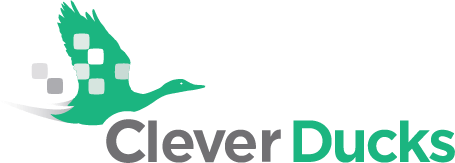According to Matt Burgess of WIRED magazine, “Security researchers have discovered more than 117 million account details being sold on data sharing websites in recent weeks – and the hack could affect up to 167 [million] customers.” It is believed that much of this account information was obtained during the 2012 hack of LinkedIn profiles.
It’s a sad fact that people in this world use their technical intelligence to pirate private information and sell it for profit. Luckily, there are also the people in this world (like us) who want to share with you the knowledge of how you can protect yourself from those cyber bad apples.
By following the steps below, you will be able to setup 2 Factor Authentication for your LinkedIn profile, make your LinkedIn account exponentially more secure and in turn, you will be one less hacked account that put money in the pockets of hackers!
In LinkedIn:
- On the right side of the gray menu bar, click on the small version of your profile image.
- In the drop down menu across from “Privacy and Settings”, select Manage | Privacy.
- Scroll down to the bottom of the page where you see “Security” and “Two-step verification”. Select, Off | Turn On.
- This will send a verification code to the phone number that you already have on your account.
- Enter in your current LinkedIn password.
- Enter the code sent to your phone and select,
You now have 2 Factor Authentication for your LinkedIn account!
Need help with your Business IT?
Let’s talk. If we’re not the best fit, we’ll refer you to someone who is: Contact Us.