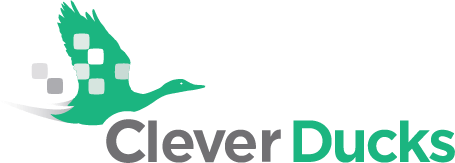TECH TIP – How To Delete Auto-Complete Email Addresses in Outlook
Presented by Heather, Clever Ducks
To Delete A Single Email Address:
-Open Outlook
-Open a new message
-Type in the name of the person for whom there is more than one email address
-When you see the email address you no longer want, simply click on the “X” to the right of the address, and it will be deleted from your auto-complete
To Delete All Email Addresses:
-In Outlook click on “File” at the top, left of the Menu Bar
-Select “Options” from the Sidebar Menu
-The “Outlook Options” window will open
-Select “Mail” on the Sidebar Menu
-Scroll down to the “Send Messages” section
-You will see the “Empty Auto-Complete List” button – DO NOT use this button unless you want to delete every single email from your Auto-Complete list
For more Tech Tips, please visit cleverducks.com